How to play Blu-ray on 5K iMac
On October 16, 2014, a new version of the 27-inch (69 cm) iMac was released, whose main feature is a "5K Retina" display at a resolution of 5120 x 2880 pixels. Now Macgo is presenting you a detailed tutorial of How to Play Blu-ray on 5k iMac.
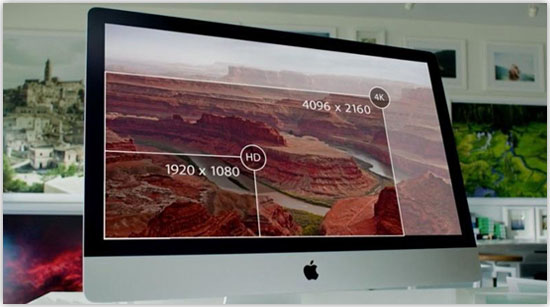
Preparations you need to do:
- Mac El Capitan (OS X 10.11)
- Intel Core i5 or above
- Internal or external Blu-ray drive
One of the requirements of playing a Blu-ray disc on the computer is having a Blu-ray drive, and Macgo is recommending users one of the thinnest and lightest external Blu-ray drive on the market with features like supporting USB 3.0, BDXL, 3D Blu-ray Movies, and burning BD, DVD & CD.
Perform an Internet search for 'Mac Blu-ray Player', choose one and click the title and then find the one for Mac, press Download button, after that, follow the directions to complete the installation.
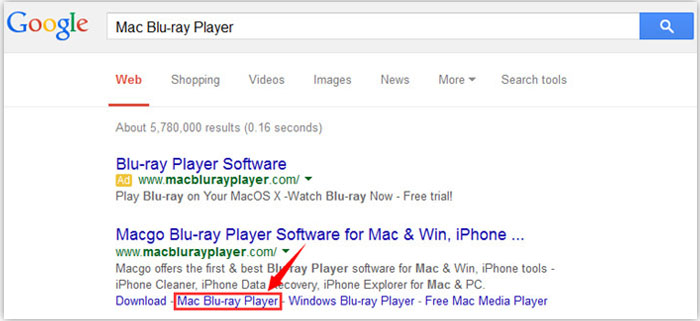
a. Play Blu-ray on 5K iMac
Find Mac Blu-ray Player Pro in the Launchpad, click on its icon to open Mac Blu-ray Player Pro.
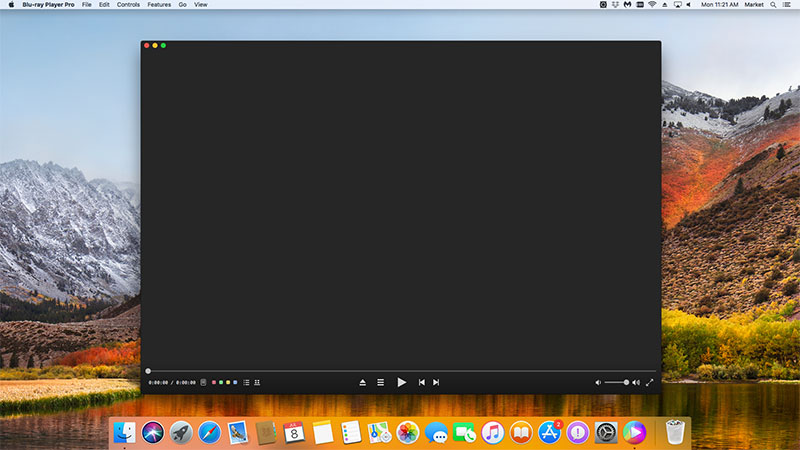
b. Play a Blu-ray Disc
Insert the Blu-ray Disc you want to play in the Blu-ray drive. Wait a second till the main menu pops out and you can make some adjustments here according to your own preferences.
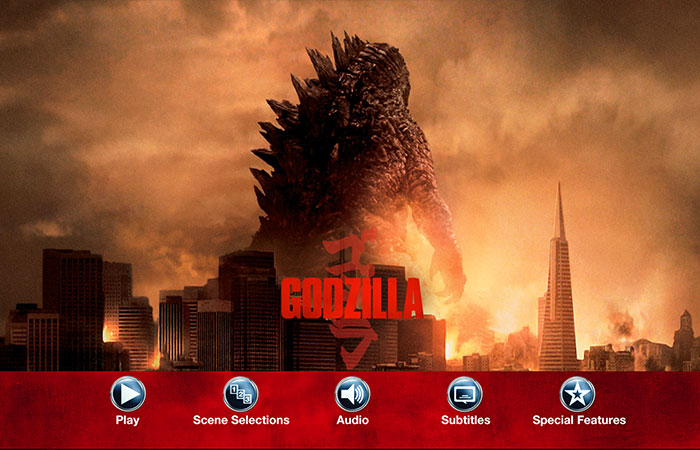
c. Play a Blu-ray File
If you want to play a Blu-ray file, just click on "Open File" on the main interface and choose the Blu-ray video you would like to watch from local media files, then click "Open". When the BLu-ray menu comes up, you can choose where you want to watch in “Chapter”, which language you want to hear in “Audio”and of course select the “Subtitle”. Then you can directly press "Play Movie" and "Return" key to enjoy some Blu-ray time.
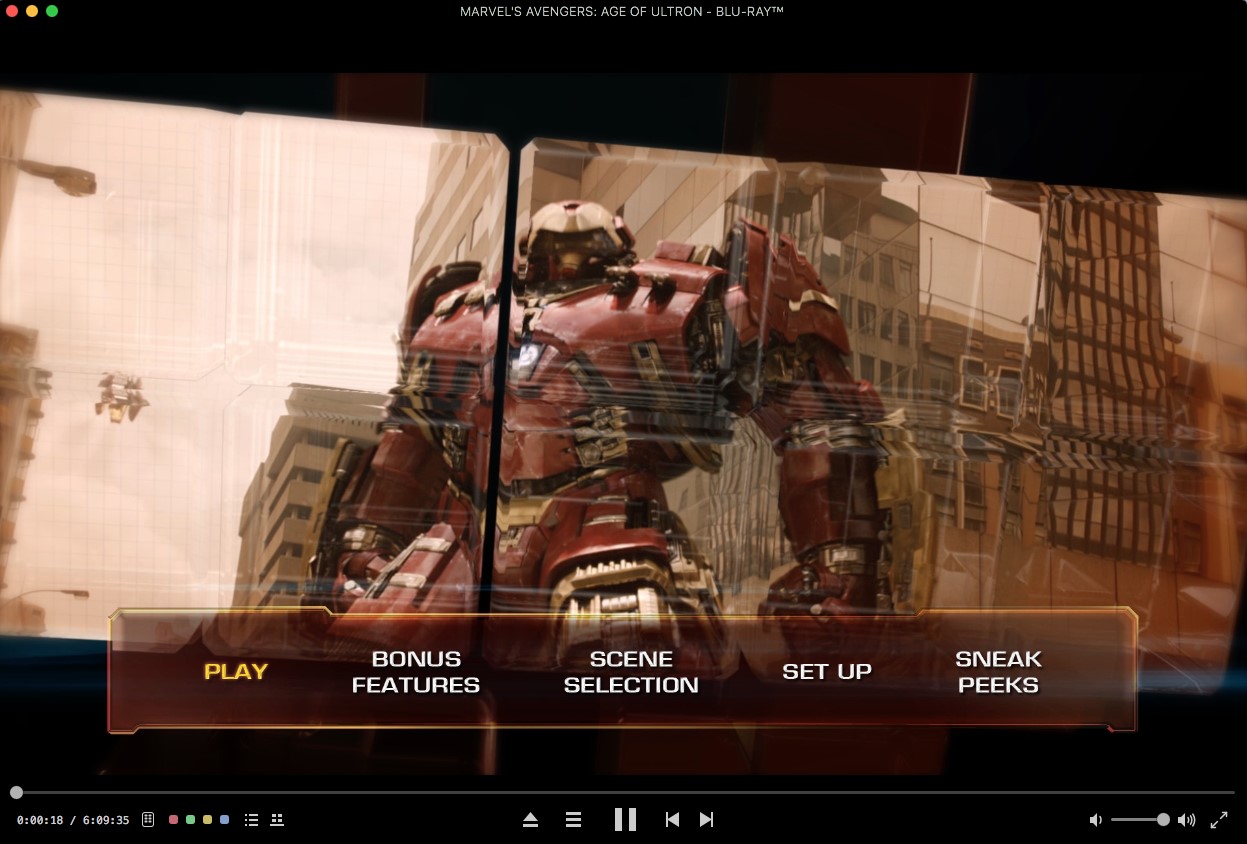
- Plese email us to [email protected] with detailed information of your device such as device model, build number, kernel version and else. Attach some snapshots would be better.
- Comment us on Macgo Facebook Page, reply to any post or send us a message.
The first and best Blu-ray media player for Mac. Support Original Blu-ray Menu, ISO files, and BDMV folder, etc.
Mac Download BUY NOW