How to Add and Set Subtitles to a Blu-ray Movie
There are usually several subtitles in different languages in one Blu-ray disc. If you think the built-in subtitles are not qualified, you can add and set your own subtitles to the Blu-ray movie. Here will show the specific instructions.
Preparations you need to do:
- Mac OS X 10.6 - 10.11
- Intel Core2 Duo 2.4GHz processor or higher recommended
- 512 MB RAM or higher recommended
- 250 MB of free disk space
- Internal or external Blu-ray drive
- USB 2.0 or above
- FireWire 400 or above
- Internet Connection
- Apple remote
Free trial version of this powerful Blu-ray Player is now available on Macgo Official Download Center, or you can click here to download Mac Blu-ray Player, and then drag its icon to your Application folder.
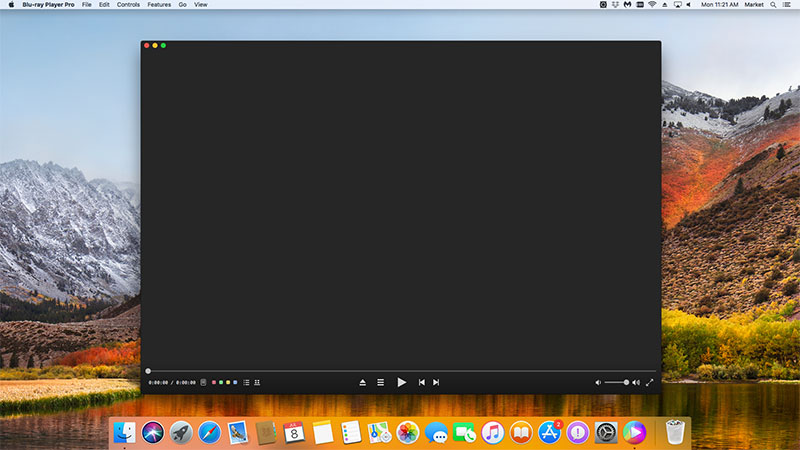
You can download the subtitles from the Internet first. Enter the name of movie, choose the subtitle language you want, then download and save it into your Mac. Here’s two websites you can use:
After installing Mac Blu-ray Player, you can go to "Launchpad" and click on its icon to launch the program. The simplified main interface will reduce certain misoperations. You can see a menu at the top of the interface.
Click "Video" and select "Subtitle Track", then click "Open file...". Select the subtitle file you just downloaded in the pop-up window, and open it.
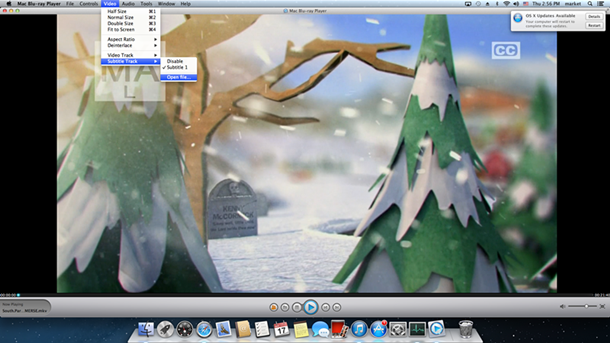
If you want to beautify the subtitles beneath the screen, you can set Blu-ray subtitles. Go "Tool" > "Preference" > "Subtitle" and modify subtitles for your Blu-ray movies. You can change the font, font size, color and its position. Please click “OK” after you finished.
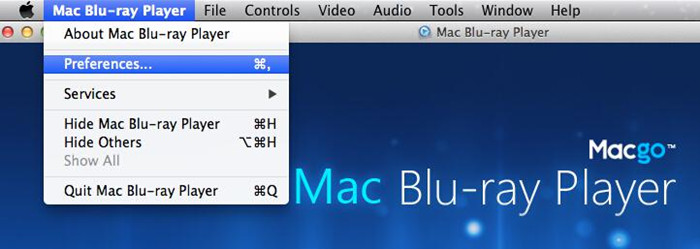
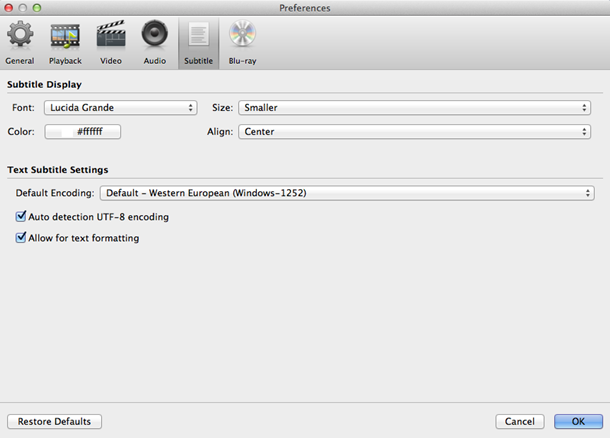
Now you can play your Blu-ray by two ways. You can insert a disc into the drive and click “Open Disc”, or click “Open File” to choose a local media file to wait for the program automatically start. Soon enough a menu will show up and you can make some adjustments there according to your own preferences. You can choose where you want to watch in "Chapter", or choose the audio language in "Audio" and the "Subtitles". Then you can directly click "Play Movie" to enjoy some Blu-ray time.
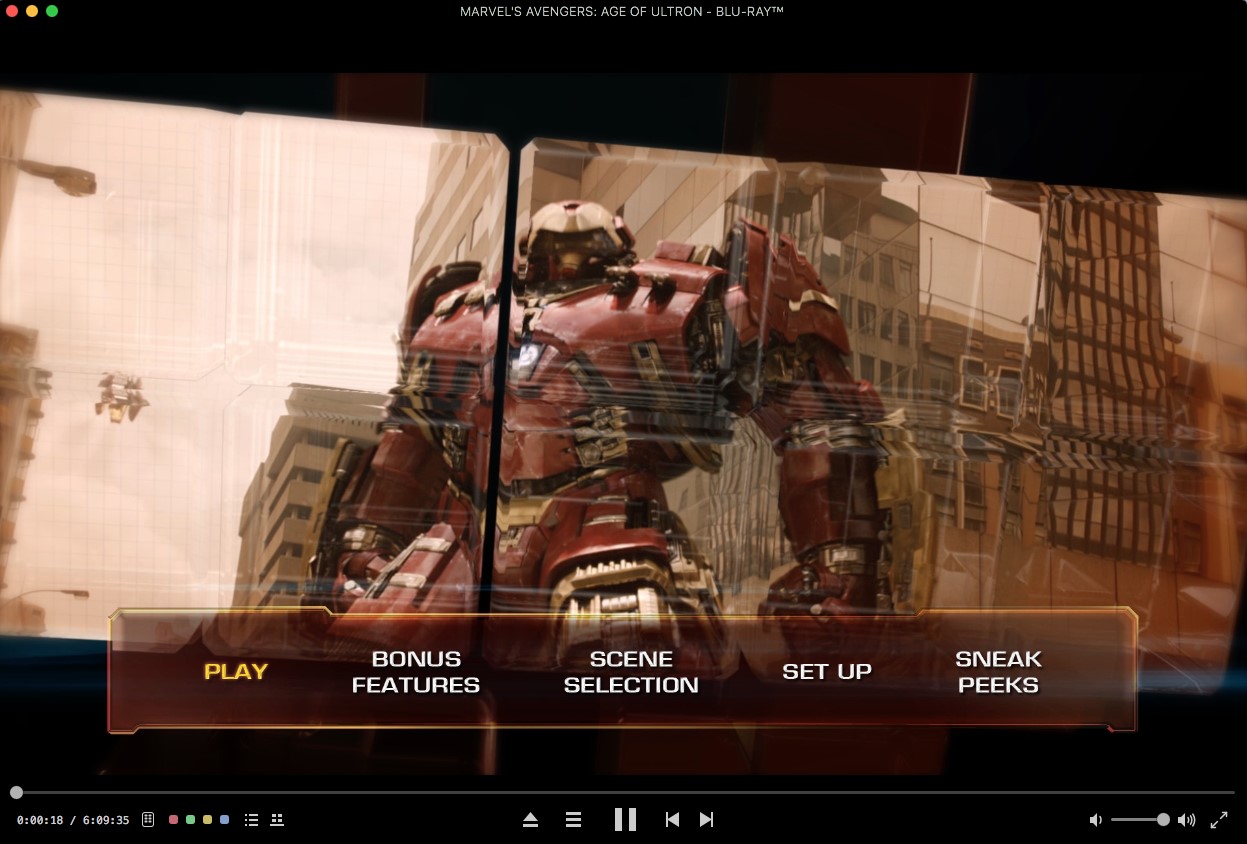
- Email us to [email protected] with detailed information of your device such as device model, build number, kernel version and else. Attach the log file would be better.
- Comment us on Macgo Facebook Page, reply to any post or send us a message.
The first and best Blu-ray media player for Mac. Support Original Blu-ray Menu, ISO files, and BDMV folder, etc.
Mac Download BUY NOW