How to Play Blu-ray Menu on Mac with Mac Blu-ray Player Pro
Macgo Mac Blu-ray Player Pro allows users to play Blu-ray discs and supports the original Blu-ray menus on MacOS. This tutorial will show you how to play Blu-ray menus with Macgo Mac Blu-ray Player Pro.
Preparations you need to do:
- Mac OS X 10.8 - Big Sur
- Intel Core2 Duo 2.4GHz processor or higher recommended
- 512 MB RAM or higher recommended
- 250 MB of free disk space
- Internal or external Blu-ray drive
- USB 2.0 or above
- FireWire 400 or above
- Internet Connection
Click here to download Mac Blu-ray Player Pro, and then drag its icon to your Application folder.
a. Connect the Blu-ray drive with your Mac via a USB cable.
b. Insert the Blu-ray disc in the drive, and wait for the disc icon shows up on the desktop.
After the Blu-ray disc is recognized, the program will automatically open and load the disc.
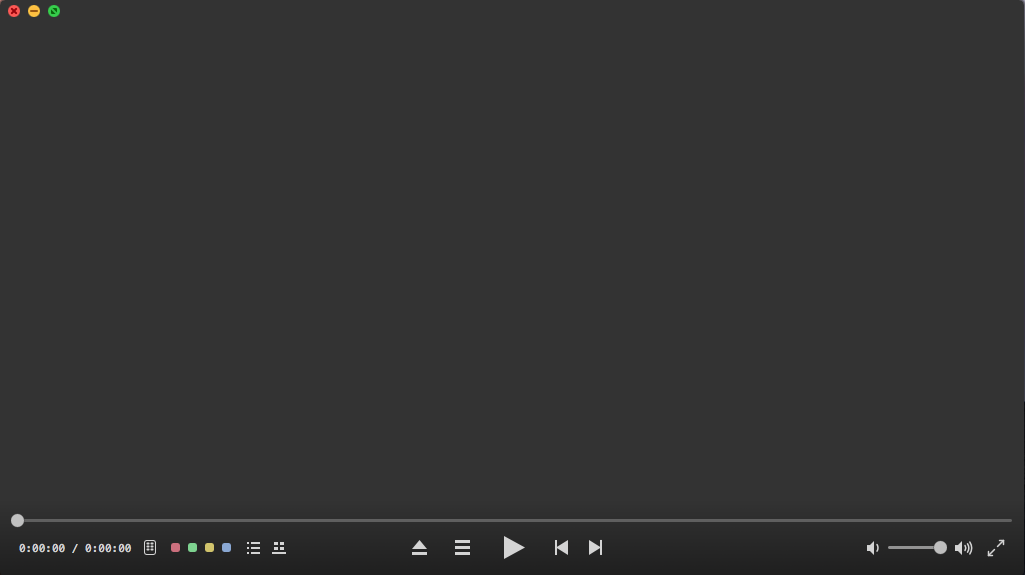
When the Blu-ray menu comes up on the screen, use the arrow keys on the keyboard to select among the different options, and then press "return" to enter that selection. Now you can go into different chapters and enjoy your movie.
Note: Mouse usually won't work on the Blu-ray menu, so don't try to "click" on it since nothing would happen.
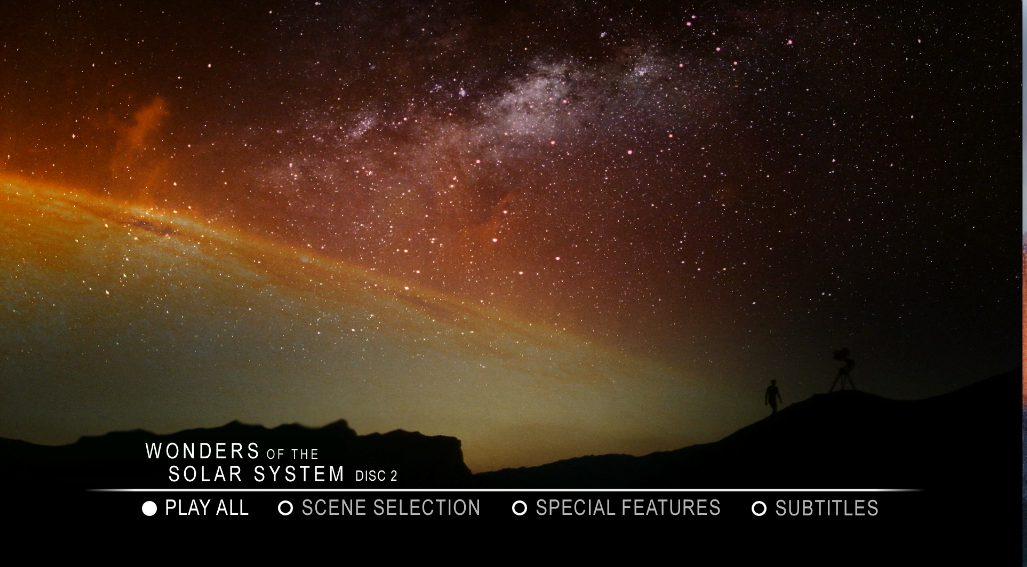
- Email us to [email protected] with detailed information of your device such as device model, build number, kernel version and else. Attach the log file would be better.
- Comment us on Macgo Facebook Page, reply to any post or send us a message.
The first and best Blu-ray media player for Mac. Support Original Blu-ray Menu, ISO files, and BDMV folder, etc.
Mac Download BUY NOW