How to Play Blu-ray on Mac via Apple remote
Currently, Blu-ray can eventually access to Apple Mac, which is attributed to the first Blu-ray Player software - Macgo Mac Blu-ray Player. You can control the Blu-ray playback by keyboard as well as the Apple remote. Let's get to know how to play Blu-ray Disc on Mac via Apple remote step by step.
Preparations you need to do:
- Mac OS X 10.6 - 10.11
- Intel Core2 Duo 2.4GHz processor or higher recommended
- 512 MB RAM or higher recommended
- 250 MB of free disk space
- Internal or external Blu-ray drive
- USB 2.0 or above
- FireWire 400 or above
- Internet Connection
- Apple remote
Free trial version of this powerful Blu-ray Player is now available on Macgo Official Download Center, or you can click here to download Mac Blu-ray Player, and then drag its icon to your Application folder.
After installing Mac Blu-ray Player, you can go to “Launchpad” and click on its icon to launch the program. The simplified main interface will reduce certain misoperations. You can see two buttons there: Open File and Open Disc.
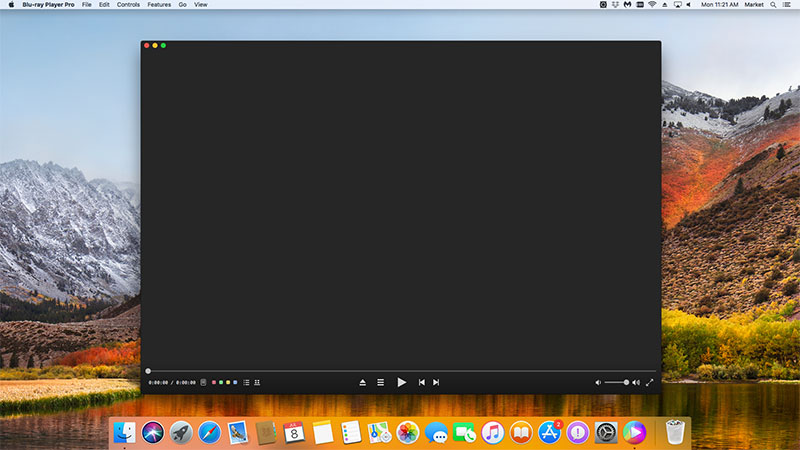
Connect the Bly-ray drive with your Mac via a USB cable. Insert the Blu-ray disc you want to play in the drive. Press the second one, and follow the instructions.
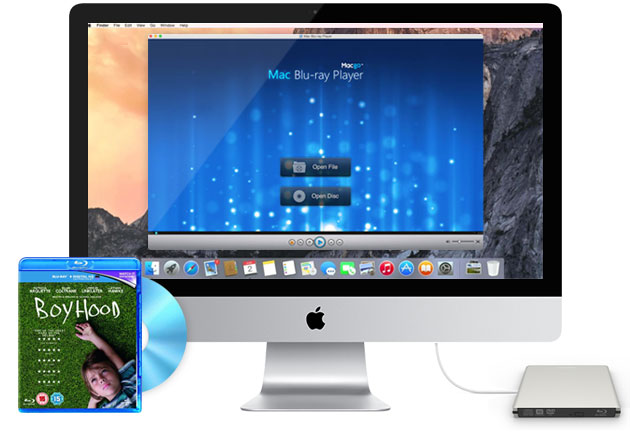
Wait a second till the main menu pops out and you can make some adjustments there according to your own preferences. You can choose where you want to watch in “SCENE SELECTION”, or make other adjustments in "SET UP". Then you can directly click “Play Movie” to enjoy some Blu-ray time.
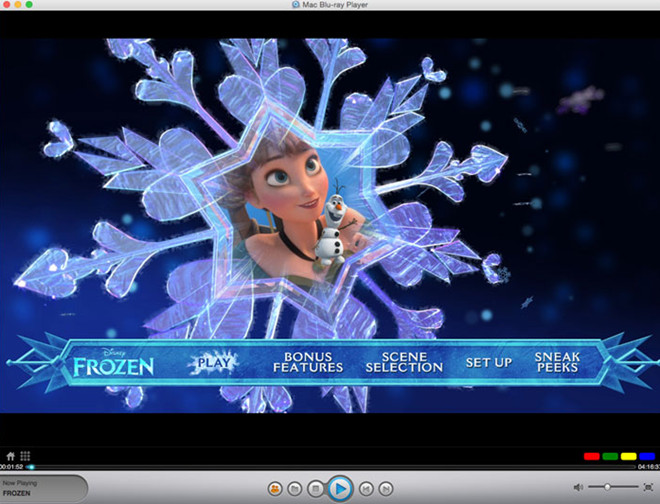
Hold your Apple Remote. Press the middle button to start. During the playback, you can press the up and down button to adjust the volume, or press the left and right button to make fast reverse or forward. Press the "Menu" to get back to the menu, or press the pause/play button to pause or continue playing. Double press the middle button to end the playback.
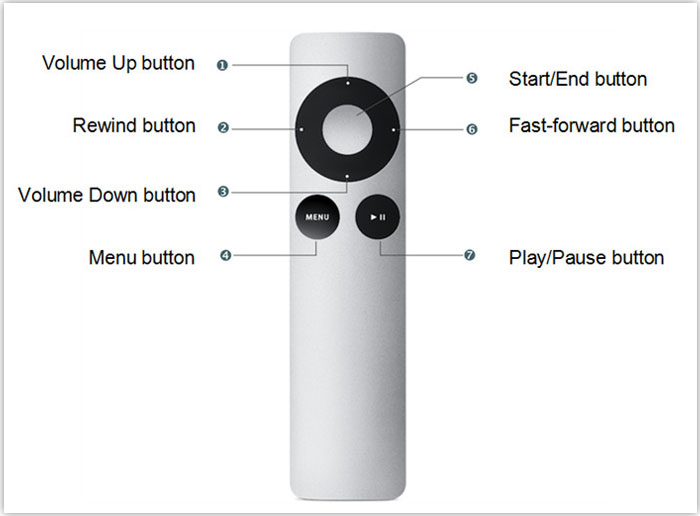
- Email us to [email protected] with detailed information of your device such as device model, build number, kernel version and else. Attach the log file would be better.
- Comment us on Macgo Facebook Page, reply to any post or send us a message.
The first and best Blu-ray media player for Mac. Support Original Blu-ray Menu, ISO files, and BDMV folder, etc.
Mac Download BUY NOW