How to set Macgo Mac Blu-ray Player as default player
Macgo Mac Blu-ray Player has added itself Auto Play function, which means when you insert a disc into your Blu-ray drive, the player will automatically start and play. In order to make this whole process smoother, you'd better set Mac Blu-ray Player as default player on your Mac. Now I'll tell you how to do it.
Preparations you need to do:
- Mac OS X 10.6 - 10.11
- Intel Core2 Duo 2.4GHz processor or higher recommended
- 512 MB RAM or higher recommended
- 250 MB of free disk space
- Internal or external Blu-ray drive
- USB 2.0 or above
- FireWire 400 or above
- Internet Connection
- Apple remote
Free trial version of this powerful Blu-ray Player is now available on Macgo Official Download Center, or you can click here to download Mac Blu-ray Player, and then drag its icon to your Application folder.
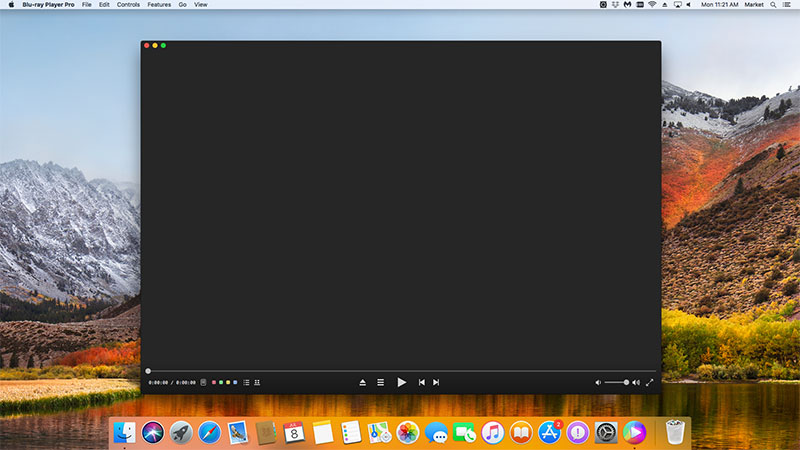
After installing Mac Blu-ray Player, you can go to "Launchpad" and click on its icon to launch the program. The simplified main interface will reduce certain misoperations. You can see a menu at the top of the interface. Click "Check File Associations" under "Tools".
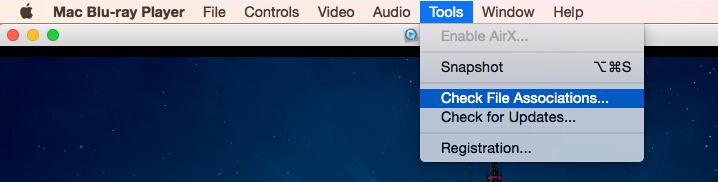
Then it will come up with a pop up window. You can choose some media formats which you want to play with Macgo Blu-ray player, then click "Make Mac Blu-ray player my default player".
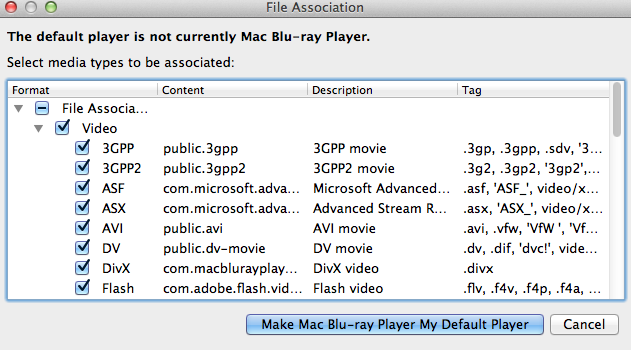
Click "OK" to continue. Then Macgo Mac Blu-ray Player will be your default player.
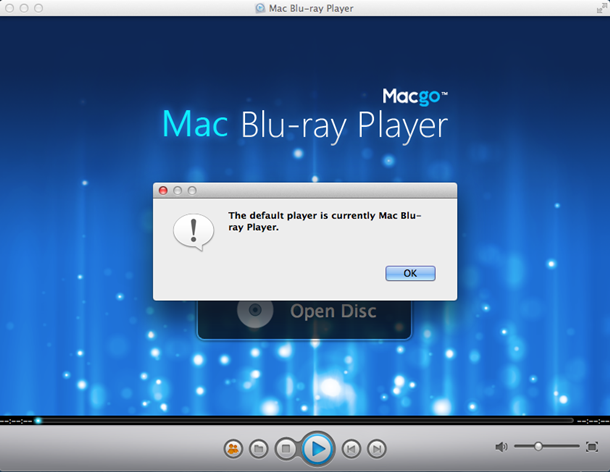
After you set Macgo Mac Blu-ray Player as your default player, you also need to enable Auto Play function to freely enjoy Blu-ray this player.
Open "Preferences" under "Mac Blu-ray Player".Open "Playback" and tick under "Auto play when you insert a disc", and then click "OK".
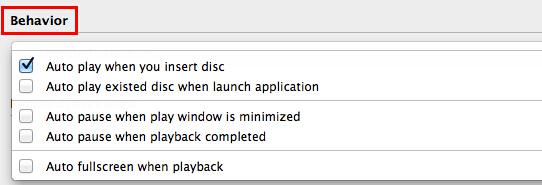
Insert a Blu-ray disc into the drive and wait for the program automatically start and display the Blu-ray Menu. You can make some adjustments there or directly click "Play Movie" to enjoy some Blu-ray time.
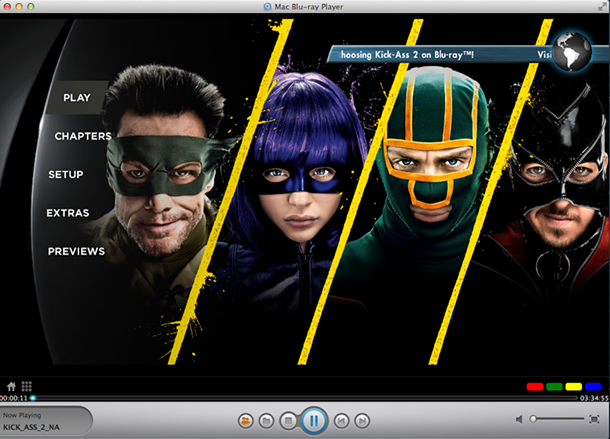
- Email us to [email protected] with detailed information of your device such as device model, build number, kernel version and else. Attach the log file would be better.
- Comment us on Macgo Facebook Page, reply to any post or send us a message.
The first and best Blu-ray media player for Mac. Support Original Blu-ray Menu, ISO files, and BDMV folder, etc.
Mac Download BUY NOW