How to play Blu-ray on 13-inch MacBook Pro Retina
Althouth with Retina display, the 13-inch MacBook Pro Retina has no build-in support for Blu-ray Disc just like the 15-inch model. Right now, a powerful Blu-ray player has made it to the end - MacBook Pro Retina Blu-ray Player. Here a detailed tutorial to tell you how to play Blu-ray disc on 13-inch MacBook Pro Retina.
Preparations you need to do:
- 13-inch MacBook Pro Retina with OS X 10.8 -10.14
- Intel Core i5 or above
- Internal or external Blu-ray drive
Free trial version of Macgo Mac Blu-ray Player Pro is now available on Macgo Download Center. You can also click here to download Mac El Capitan Blu-ray Player Pro, and then drag its icon to your Application folder.
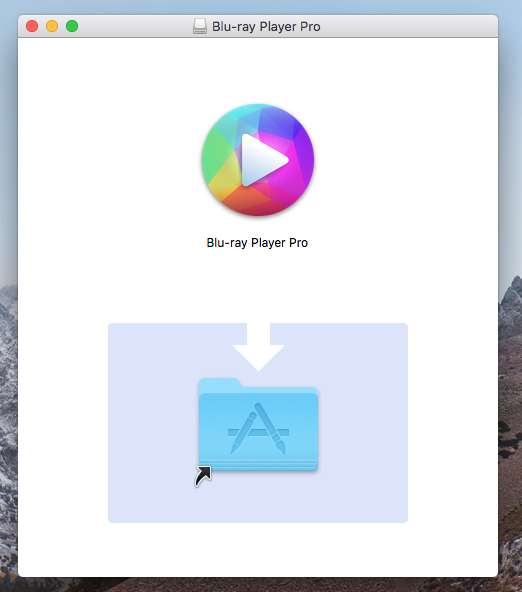
After installing Mac El Capitan Blu-ray Player Pro, you can go to "Launchpad" and click Mac Blu-ray Player Pro.
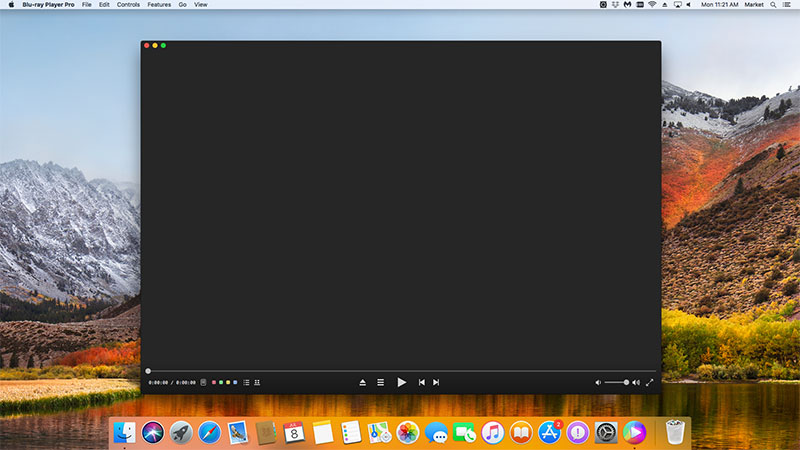
a. Play a Blu-ray File
Click "Play" button and Select a Blu-ray file
If you want to play a Blu-ray file, just click on "Open File" on the main interface and choose the Blu-ray video you would like to watch from local media files, then click "Open".
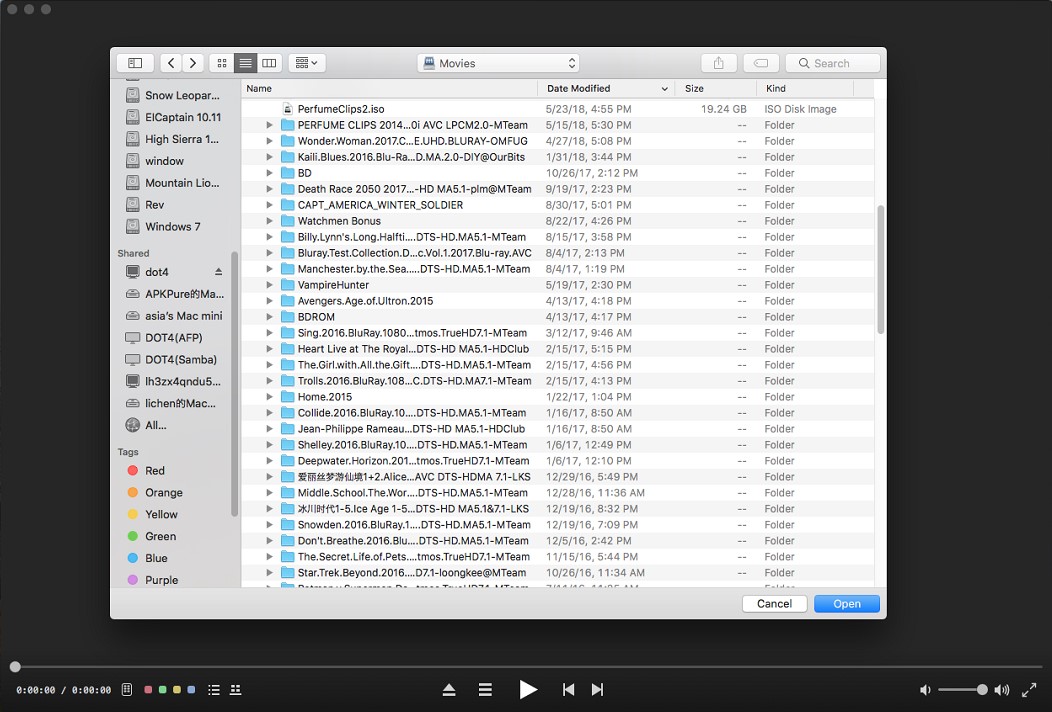
Wait for a few seconds till the menu appears. Now you can choose where you want to start watch the movie in the full featured Blu-ray menu, you can choose which language you want to hear in "Audio" and what kind of language you want to see in "Subtitle", then you can directly press "Play Movie" and "Return" key to enjoy some Blu-ray time.
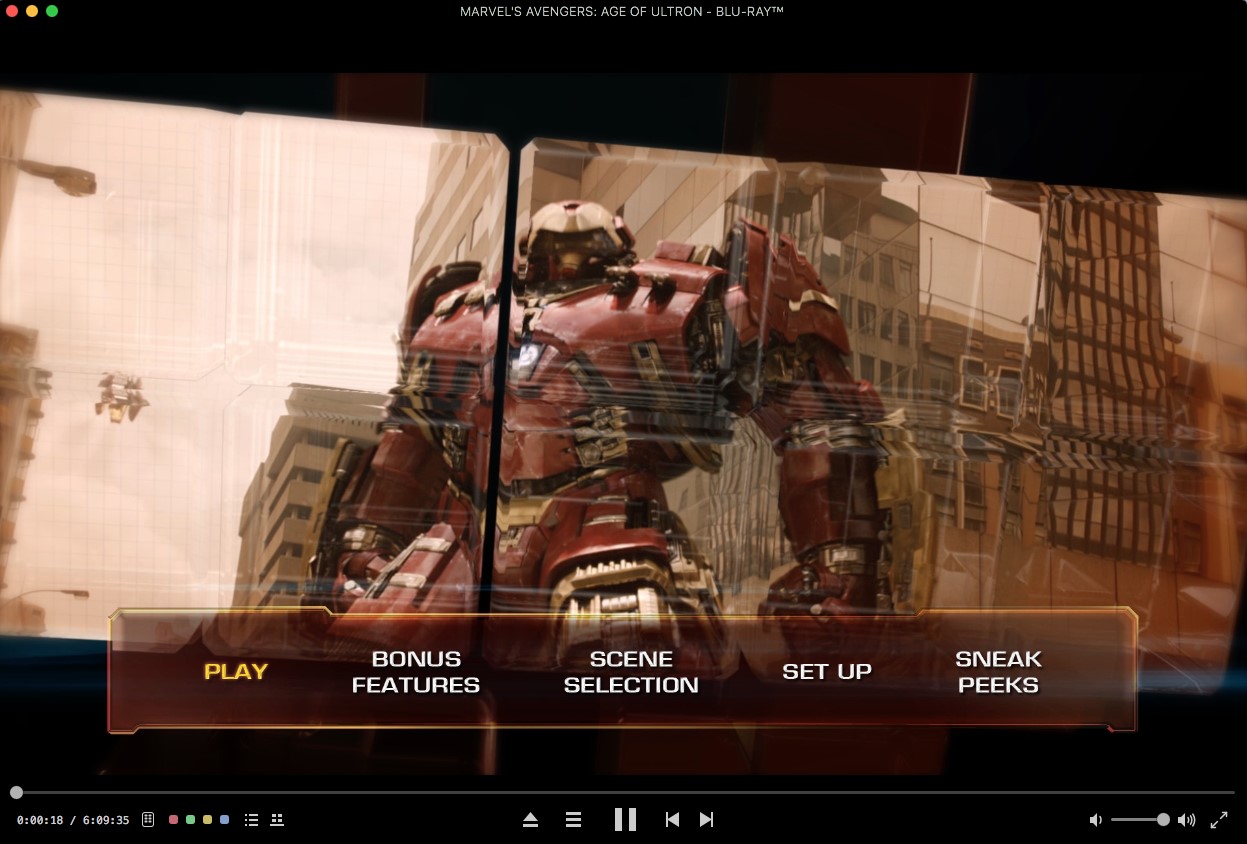
b. Play a Blu-ray Disc
Connect the Blu-ray drive with your Mac via USB cable.
Insert the Blu-ray disc you want to watch in the drive.
Launch the software and it will automatically load and play the disc.
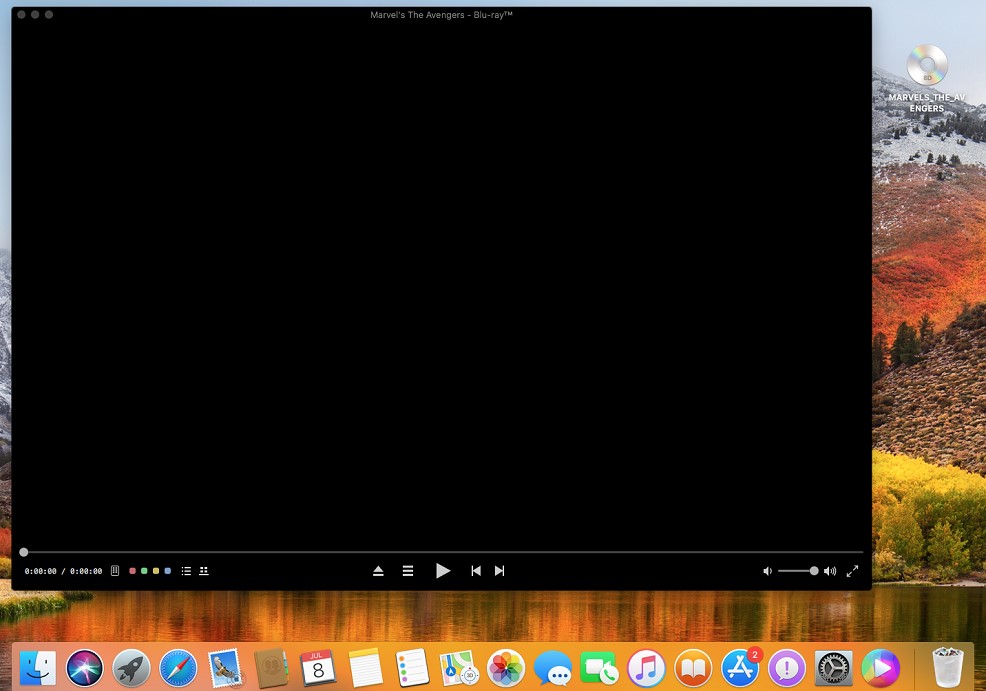
You may have to wait for a few seconds before the Blu-ray menu appears as there may be some trailers before the menu comes up.
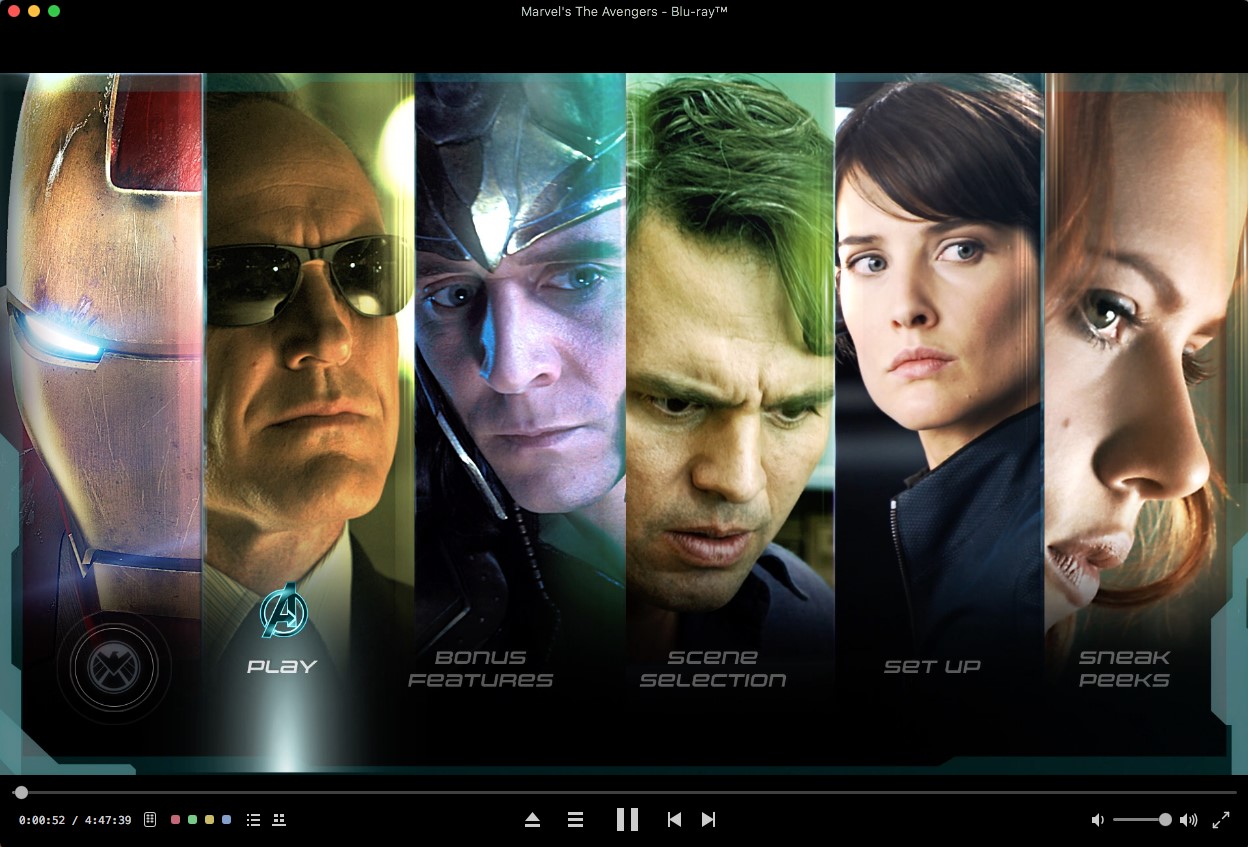
- Email us to [email protected] with detailed information of your device such as device model, build number, kernel version and else. Attach the log file would be better.
- Comment us on Macgo Facebook Page, reply to any post or send us a message.
The first and best Blu-ray media player for Mac. Support Original Blu-ray Menu, ISO files, and BDMV folder, etc.
Mac Download BUY NOW