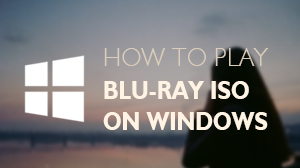How to Play Blu-ray on Windows 10
Microsoft has released its latest operating system -- Windows 10. After a closed test, Macgo can make the official announcement that Macgo Windows Blu-ray Player can run perfectly on Windows 10. This tutorial will tell you how to play Blu-ray on Windows 10 and will introduce a powerful Blu-ray Player for Windows 10 - Macgo Windows Blu-ray Player.
Preparations you need to do:
- Windows 10
- Intel Core2 Duo 2.4GHz processor or higher recommended
- 512 MB RAM or higher recommended
- 250 MB of free disk space
- Internal or external Blu-ray drive
- USB 2.0 or above
- FireWire 400 or above
- Internet Connection
Free trial version is now available on Macgo Official Download Center, or you can click here to download Windows 10 Blu-ray Player. Keep the Setup file where you can easily find, like desktop, and then double click it to open the file, please follow the procedures precisely to finish the installment.
After installing Windows Blu-ray Player, you can double click on it to launch the program. The simplified main interface will reduce certain misoperation problems. You can see two buttons there: Open File and Open Disc. If you want to play a Blu-ray file, just click on "Open File" and choose the movie you would like to watch.
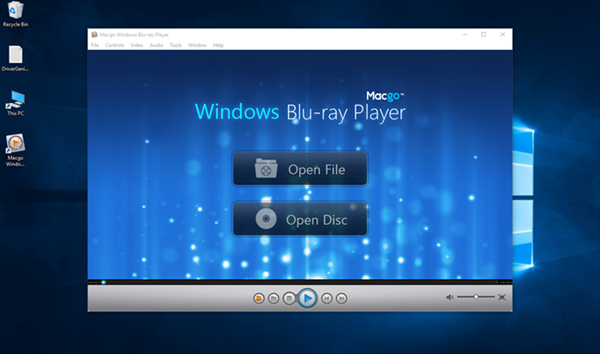
Insert the Blu-ray Disc into the Blu-ray drive. Wait for a minute when then disc is loading, and then click "Open" on the pop-up window. Also there are several auto play modes for you to choose. Find "Tools" at the top of the interface, and do directly to "Preferences> Playback> Behavior". Next time when you insert a Blu-ray disc, the program will load it for you automatically.
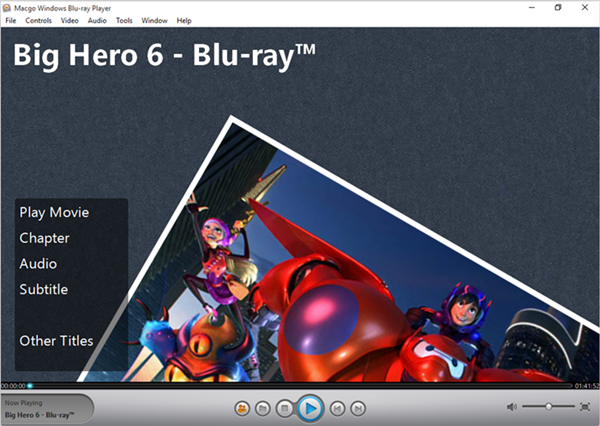
After waiting for several seconds, the special Macgo Blu-ray Menu will come up. In the Menu, you can play the movie directly or select the chapter, subtitle, audio track, and title, etc. Afterward, you can enjoy the Blu-ray audio-visual feast.

- Email us to [email protected] with detailed information of your device such as device model, build number, kernel version and else. Attach the log file would be better.
- Comment us on Macgo Facebook Page, reply to any post or send us a message.
The most practial and reasonable-priced Blu-ray player software for Windows. Support Blu-ray Disc, Blu-ray ISO files, and BDMV folder. Support Windows 10.
COMING SOON