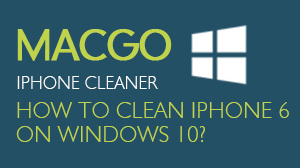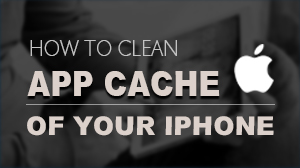How to use iOS KIK Backup & Restore
Preparations you need to do:
- Mac OS X 10.8 - 10.12
- iOS devices
- Others: iTunes installed
First of all, run the Dr.Fone on your Mac and choose "More Tools" on the left side and you'll see the screen as follows.
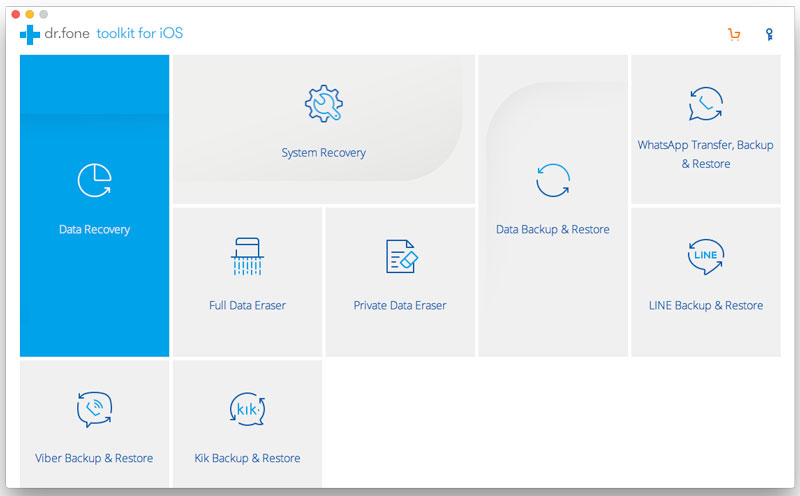
Next, let's check how to use the "iOS KIK Backup & Restore" here one by one.
Part 1. Backup KIK Chats on iPhone/iPad to Mac
Choose "iOS KIK Backup & Restore". Then connect your iPhone/iPad to the computer. When your device is recognized by your computer, you will see the screenshot below.
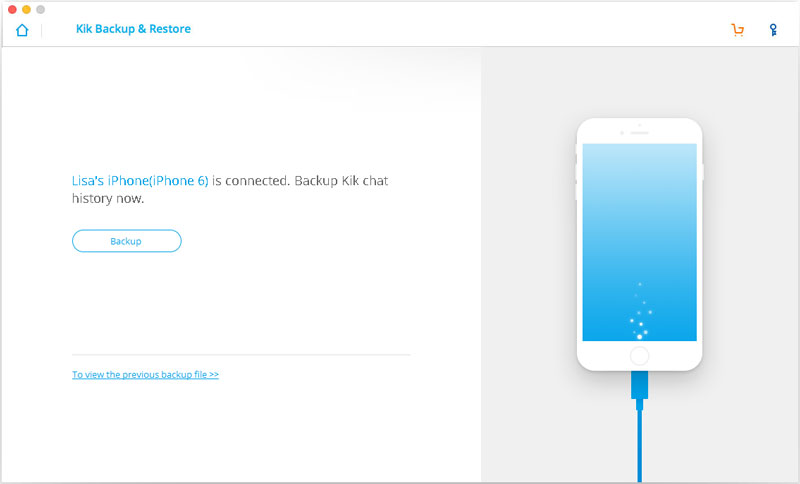
Click on the "Backup" button, and the program will start working automatically. During the whole process, you only need to keep your device connected all the time, and then wait.
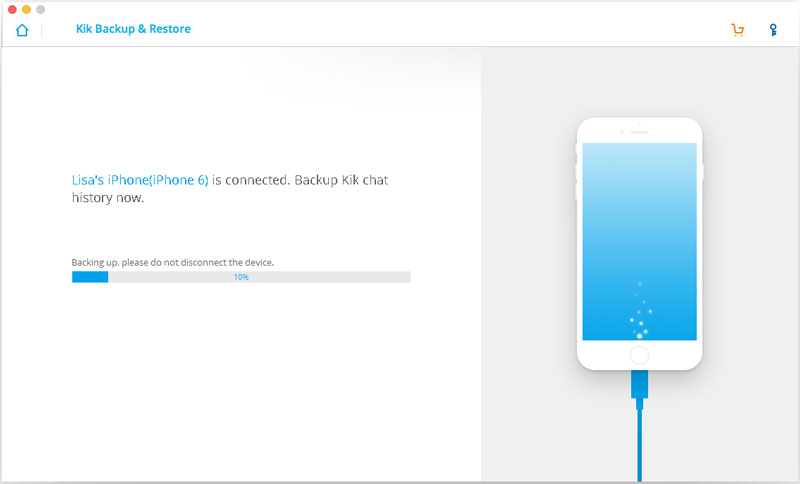
When the backup process is complete, you will see the reminding message below.
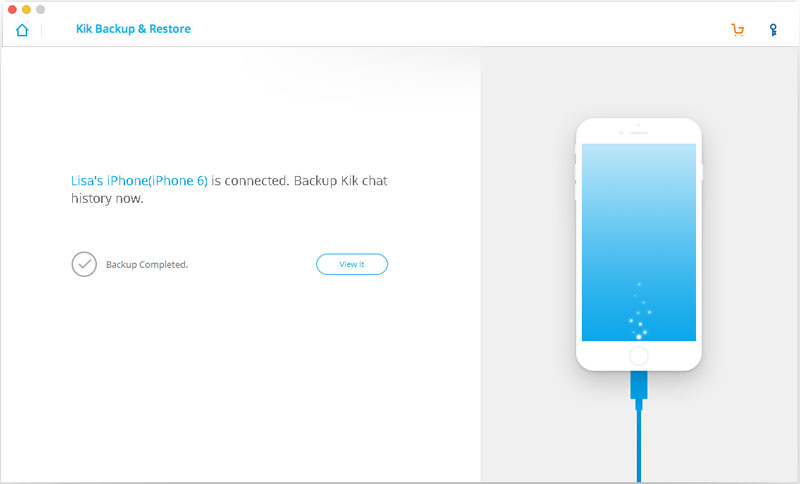
If you want to check the backup file and restore/export the content, continue reading.
Part 2. Selectively Restore or Export KIK Chats on Mac
To check the backup file's content, you can click on the "To view the previous backup file >>" on the first screen.
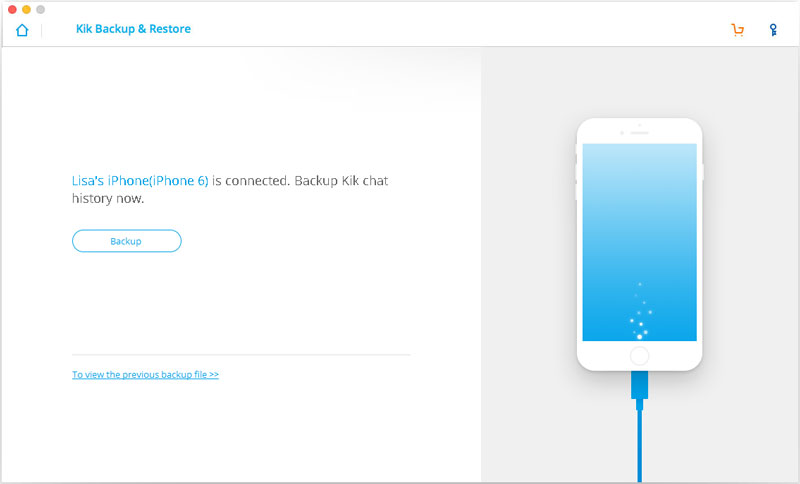
Here you will see all backup files of your KIK chats, Choose one you want to check and click on the "View" button.

When the scan stops, you can preview all contents in the backup file, including text chats and kik attachments. You can check any item you want and click "Restore to Device" or "Export to PC".
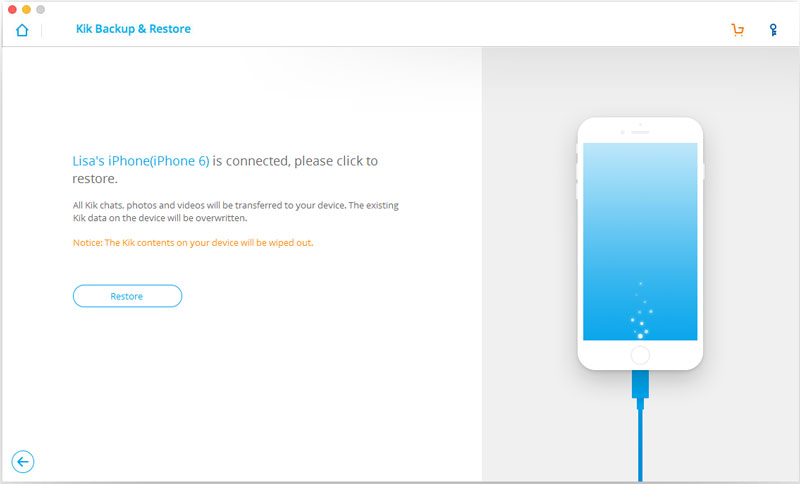
- Email us to [email protected] with detailed information of your device such as device model, build number, kernel version and else.
- Comment us on Macgo Facebook Page, reply to any post or send us a message.
The first and best Blu-ray media player for Mac. Support Original Blu-ray Menu, ISO files, and BDMV folder, etc.
Mac Download BUY NOW