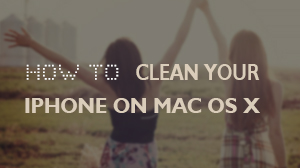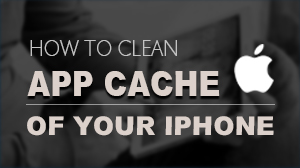How to Erase All Data on Windows
This iOS Full Data Eraser can permanently wipe all data from your iOS devices, including photos, messages, contacts, notes, Safari bookmarks and call history. After Buy the Product and Download the Program, the following steps will teach you how to use this program to erase the data on Windows.
System requirements:
- Supported OS: Windows 10 /8.1 /8 /7 /Vista /XP
- iOS devices
- CPU: 1GHz (32 bit or 64 bit)
- Hard Disk Space: 200 MB and above free space
- RAM Space: 256 MB or more of RAM (1024MB Recommended)
- Others: iTunes installed
Connect your iOS device to the computer using a USB cable. Then launch the program and click on "iOS Full Data Eraser" from “More Tools”. The program will automatically recognize the iOS device.
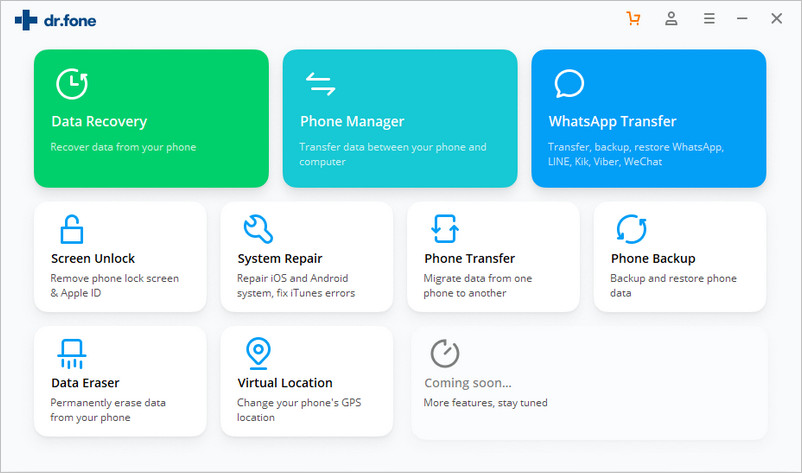
1. Click on “Erase” button to begin deleting all data on your device.
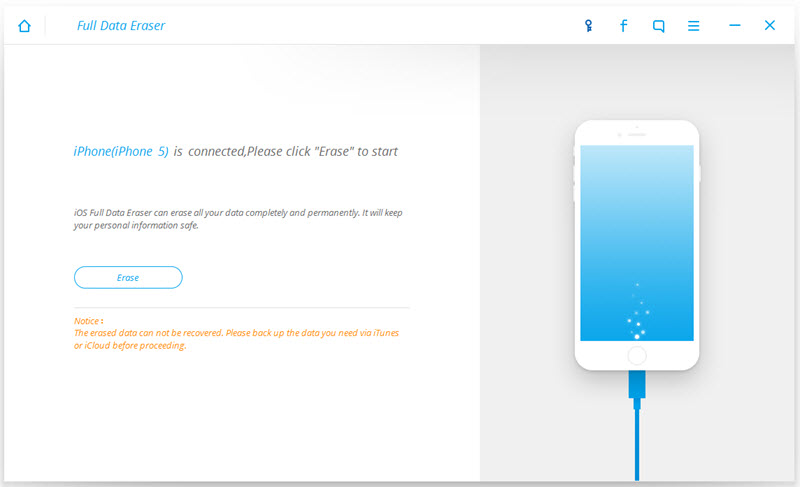
2.Since the erased data cannot be recovered, there will be a pop up window making you confirm your delete operation. Enter “delete” and click on “Erase now”, all the data will be deleted forever.
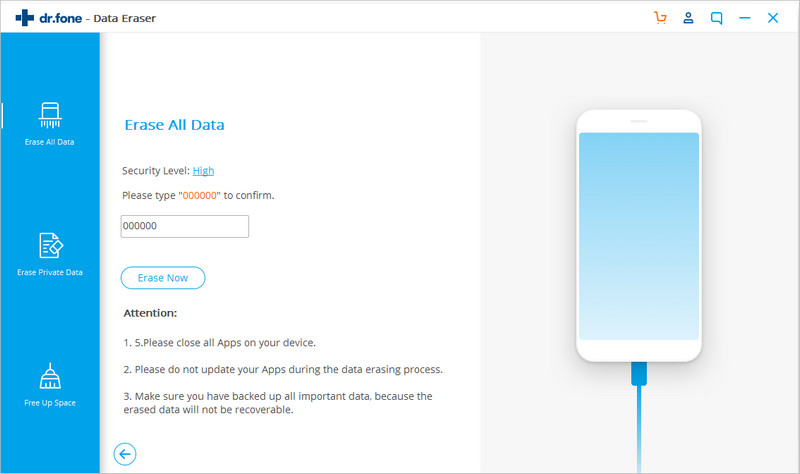
Once the process is complete, you will see an "Erase Completed!" message on the screen.
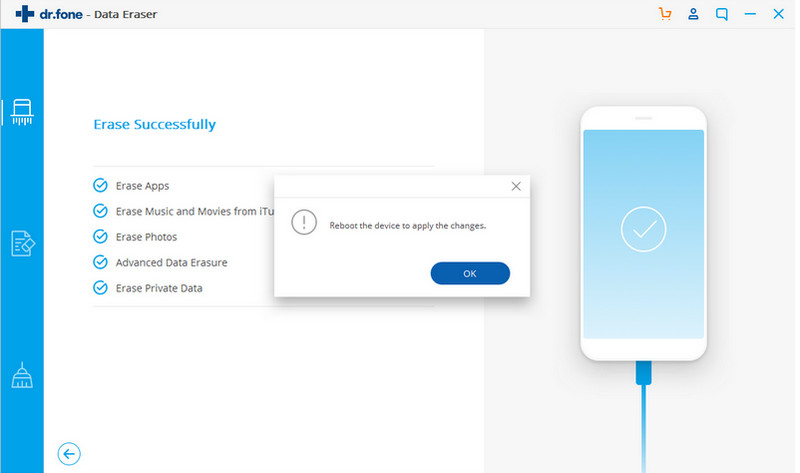
- Email us to [email protected] with detailed information of your device such as device model, build number, kernel version and else.
- Comment us on Macgo Facebook Page, reply to any post or send us a message.
A powerful tool to deeply clean your iPhone and protect your privacy on Mac and PC for free.
Mac DownloadPC Download